The Library
Everything you need to activate, integrate, and grow with Cosmo.


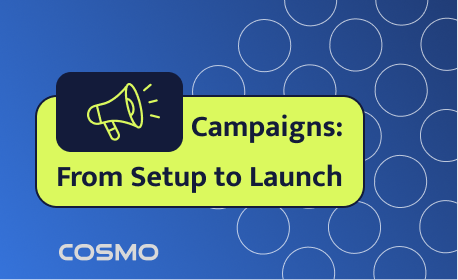
Campaigns: From Setup to Launch
The Campaigns tab shows all your past, current, and upcoming promotions.
If you're a loyalty program, you can create a new campaign to offer users more points when they redeem with your brand.
To set it up, first choose which financial institution you want to run the campaign with.
Then pick your campaign dates — when it should start and when it should end.
Next, decide how many extra points users will get. For example, setting it to 10% means users receive 10% more points when they redeem during this campaign.
You can also choose how the campaign will be funded. Either fully by your company, or co-funded with the financial institution. If it's co-funded, just enter the percentage your company will cover.
Once everything's set, click submit. Your campaign will automatically start and stop on the selected date.
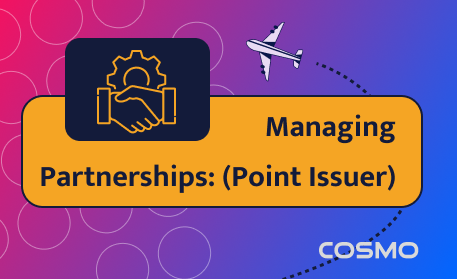
Create Partnerships
Partnerships Tab – For Point Issuers (Financial Institutions)
If you’re a point issuer — typically a financial institution — the Partnerships tab is where you manage all the loyalty programs your users can transfer points to.
In this section, you’ll find:
- A list of loyalty programs you’re already connected to
- Transfer limits, point pricing, and partnership status for each connection
- Tools to edit, disable, or reactivate existing partnerships
To create a new connection, click Request Partnership.
You’ll see a full directory of available loyalty programs, including industry filters, pricing details, and currencies.
Click Send Request to initiate a new partnership.
Once submitted, go to the Submitted Requests tab to track the status of each request.
You’ll be notified when a partnership is approved and ready to go live.
This tab is your starting point for building and managing your outbound loyalty network.
Partnerships Tab – For Loyalty Programs (Point Receivers)
If you’re a loyalty program — typically a point receiver — the Partnerships tab is where you manage all your relationships with banks and fintechs.
Here, you’ll find:
- A list of financial institutions currently connected to your program
- Transfer limits, pricing, and the status of each connection
- Options to edit, pause, or reactivate any partnership
To review new partnership requests, click on the View Requests tab.
This is where incoming requests from financial institutions will appear — along with key details like program name, industry, and proposed pricing.
You can accept or reject each request with one click.
Once approved, the new connection moves into your active partnerships list — ready for points to flow.
This tab gives you full visibility and control over who can send points to your program.
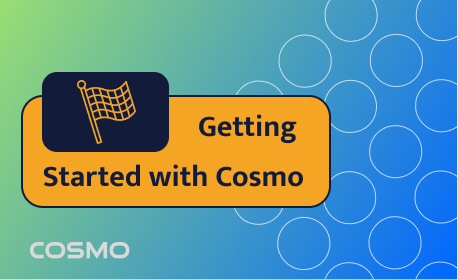
Getting Started with Cosmo
To join Cosmo, head to cosmopoints.com and click the Login button.
If you're new, select Sign Up.
Enter your full name, email, and password.
You'll receive a verification code by email — enter it to proceed.
Next, choose whether you'll be:
- Transferring points in — typically for loyalty programs receiving points from banks or fintechs
- Transferring points out — usually for banks and fintechs issuing points to users
Or select both, if you operate on both sides.
Then complete your KYB form and submit it for review.
Once approved, you'll receive a confirmation email — and your dashboard will be live.